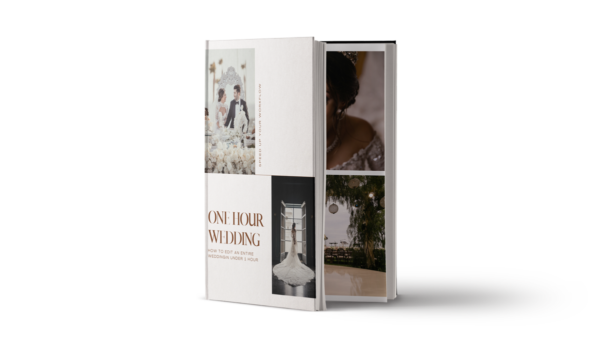“What is the difference between Lightroom and Photoshop?” This is one of the most commonly asked questions about photo editing software. It’s a good question to ask! Both applications are very powerful, and at first glance, both applications can seem intimidatingly complex.
Thankfully, there is a very simple answer to this question, and a very easy way to remember which program you should use for a given purpose! In this article, we’ll discuss the advantages and disadvantages of both Lightroom and Photoshop, so that you know exactly when to use which application.
Lightroom VS Photoshop | Advantages Of Lightroom
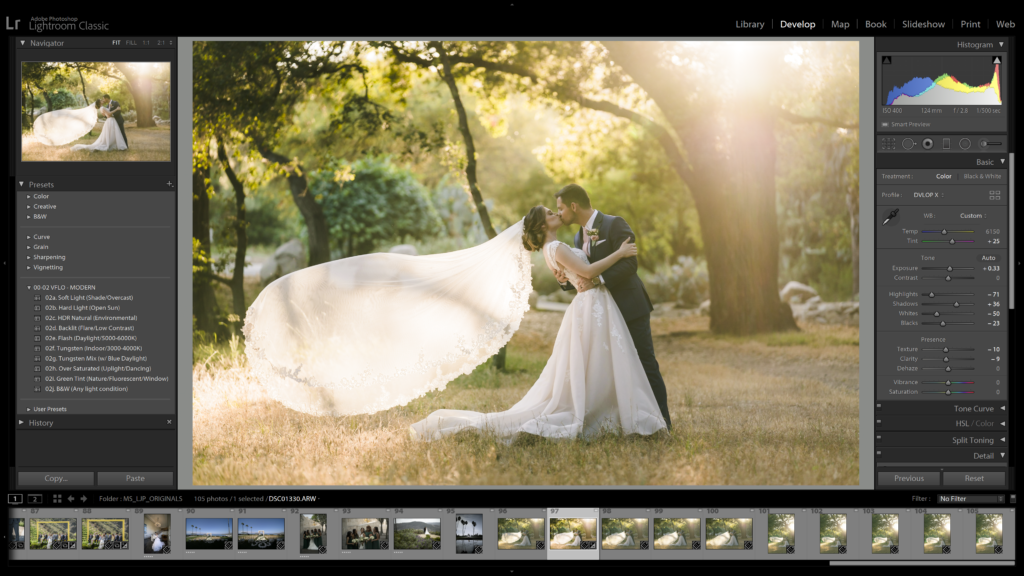
Lightroom is a tool for organizing and color-correcting your photos. It is primarily designed as a raw image editing tool; however, it can be used to edit JPG, TIF, and even PSD images.
Lightroom Catalog Organization System
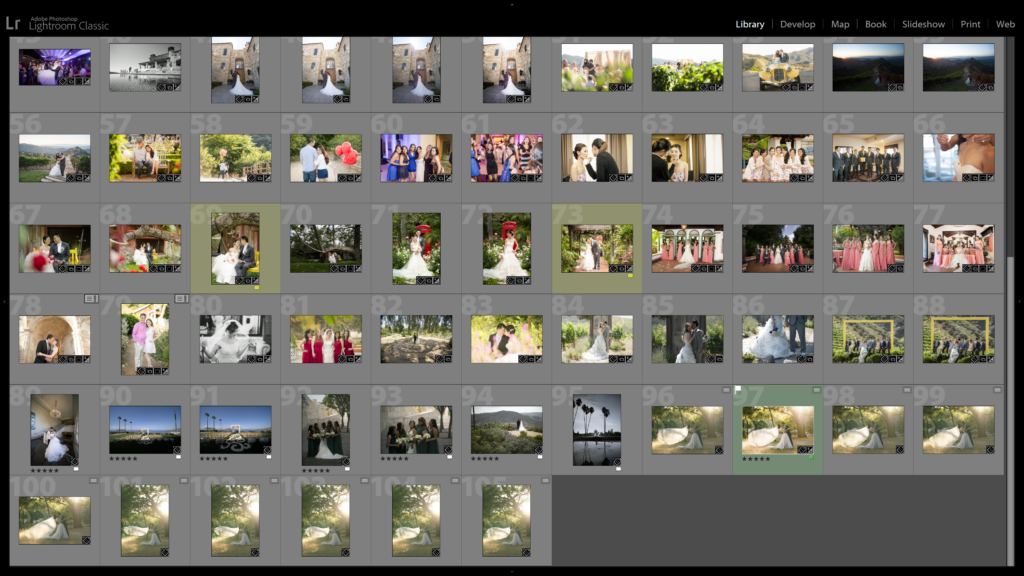
What are Lightroom’s exact strengths and advantages when compared to Photoshop? First and foremost, Lightroom uses a catalog system to organize your photos, which means you can sort, categorize, keyword, and keep track of basically every single photo you’ve ever imported into Lightroom, all in one place!
Click here to learn how to create a Lightroom catalog in LR Classic in 2020.
In fact, with Lightroom previews and Smart Previews, you don’t even need to keep all of your original photos on your computer when you are just browsing or color-correcting your images, or exporting low-resolution versions of those edits to share on Instagram or Facebook etc. All you really need is your Lightroom Catalog and the previews!
Of course, to actually export a full-resolution version of your image, you’ll still need to connect whichever external hard drive you may have transferred your original photos. Never delete your original raw photos!
Either way, for any photographer who has many years worth of photos to keep organized, Lightroom can save you hours of time and much frustration. That is why we highly recommend getting familiar with Lightroom, and getting to know its organization tools such as “keeper” flagging, star ratings, color labels, collections, and keywords.
Even if you only ever use half of those Lightroom features, the time you save will be immense compared to if you tried to open every single photo you ever edit in Photoshop, one photo at a time…
Click here for some tips on culling images in Lightroom.
Lightroom Non-Destructive Raw Editing
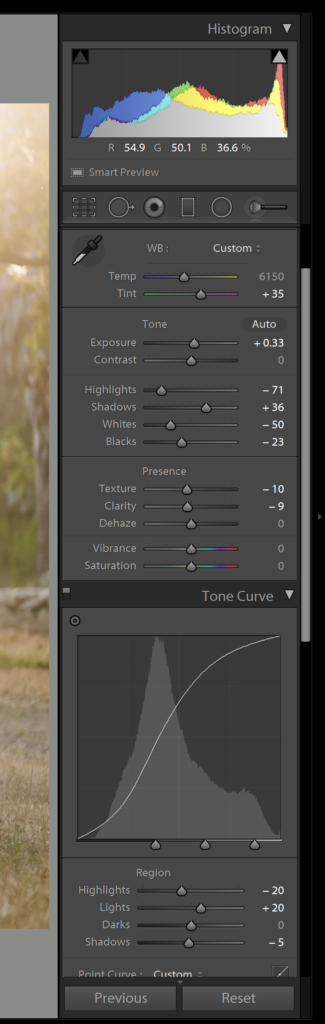
The second big advantage of Lightroom over Photoshop is that it is entirely non-destructive. What does non-destructive mean? It means that you never actually change or “harm” your original image files, you’re only ever adjusting a preview of that original file!
The most non-destructive workflow possible requires raw image files; however, even JPG, TIF, and PSD files that are edited within Lightroom do not actually receive any changes.
You will only ever change the actual original file if you take it into Photoshop, and perform additional edits there. Or, if you save your edits in Lightroom by exporting a new JPG or TIF file, then the edits made in Lightroom will finally become permanent.
The biggest advantage of non-destructive editing comes when you are capturing raw image files and editing them in what is called a Raw Conversion Engine, such as Lightroom. You will gain far more flexibility with your edits when working with raw files, in addition to the non-destructive nature of the Lightroom interface itself.
Then, when you want to share the photos you edited in Lightroom, you can export the raw file to a .JPG image, for example, for posting to the internet, social media, etc.
This export process doesn’t harm or move your original raw files. It simply creates a new image file based on the editing you previewed in Lightroom. Again, Photoshop does not work this way – if you save an edit in Photoshop, it makes that change to the image file, permanently.
Photoshop VS Lightroom | Advantages Of Photoshop
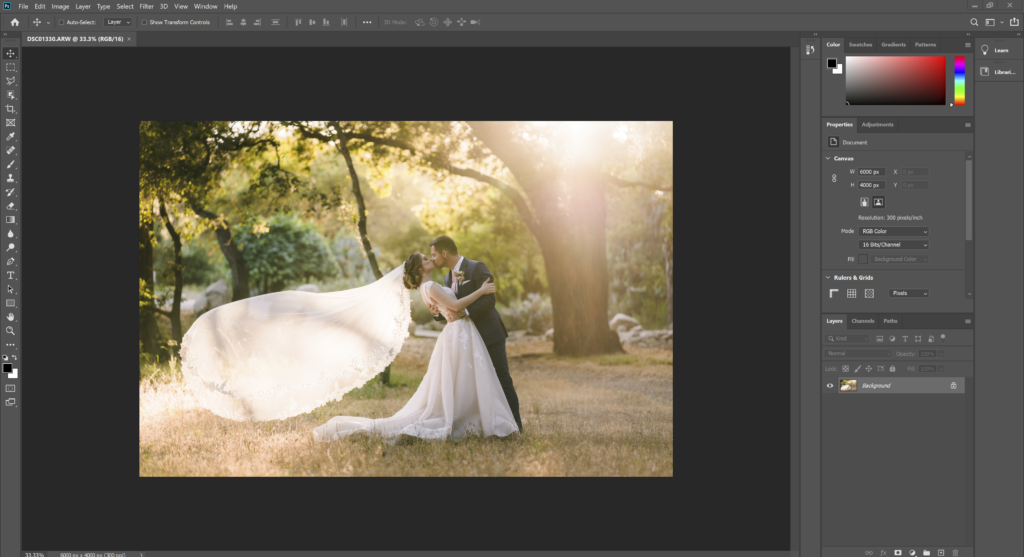
Photoshop is still a very powerful photo editor. However, it is also much more than just a photo editor, it is an image creation tool. This means that in Photoshop, you can create imagery entirely from scratch, or using multiple photos or other sources.
The possibilities with Photoshop are nearly limitless, and the tools are extremely powerful. You can use layers, masking, channels, selections, and of course, warping, distorting, and many different types of retouching.
This advanced manipulation capability is Photoshop’s biggest advantage, even for photographers who mostly capture single exposures, but want to do more advanced edits with those photos.
In short, Photoshop is where you should take your photos if you have some major editing you need to do to a photo, whether it is retouching your portraits & wedding photos, or completely removing, adding, repositioning, or otherwise distorting any major parts of your image. For example, fine art nature/outdoor photographers may use Photoshop to replace a sky in a landscape scene, or turn day into night, etc.
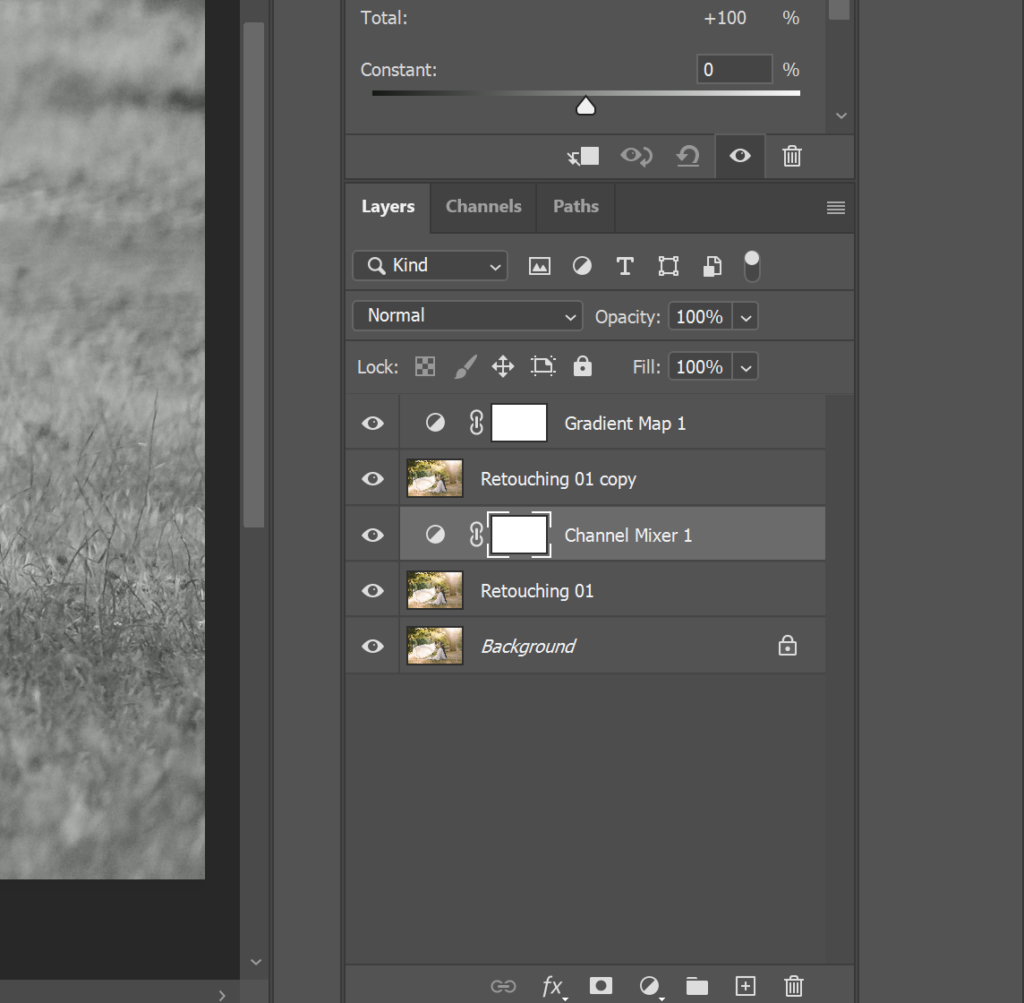
When Should You Edit Photos In Lightroom, Not Photoshop?
Simply put, use Lightroom for as much of your basic color-correction as possible. You don’t need to bother with Photoshop if all you want to do is brighten your exposure, or manipulate your highlights & shadows, or change your white balance. That’s what the raw conversion engine is for!
You can even perform basic burning & dodging and other local “brush” type adjustments in Lightroom, as well as panoramic stitching and bracketed HDR merging.
In other words, you only should take your photos into Photoshop if you absolutely have to for advanced retouching or other edits, as noted above. In fact, for most photographers who usually only ever need to do simple adjustments to the tones and colors in their images, almost all photos may never need to be opened in Photoshop. They can be color-corrected in Lightroom and exported directly for sharing online or even making prints!
Adobe Photoshop Bridge (Camera Raw)
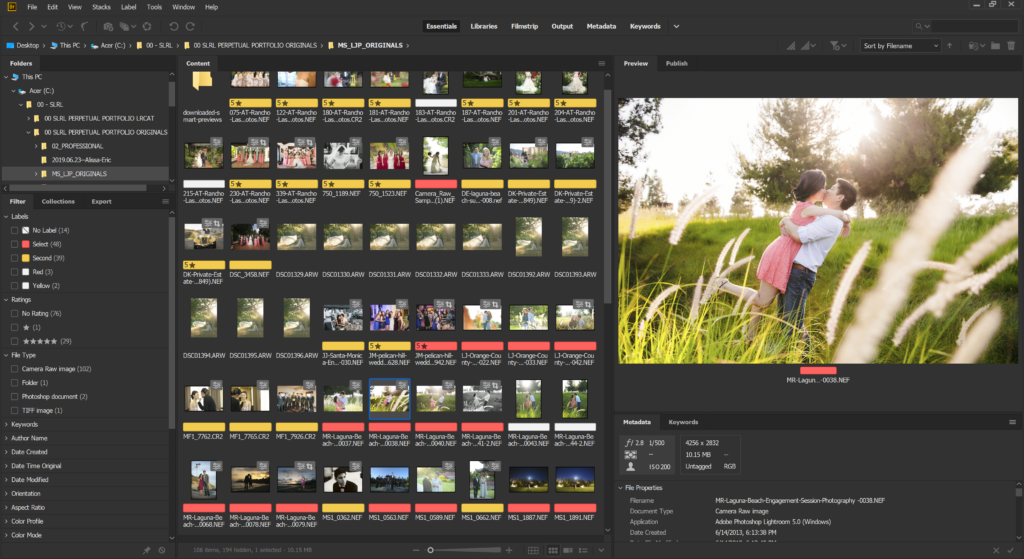
This last question is less common now than it was before Lightroom’s Creative Cloud subscription came out (which includes both Lightroom and Photoshop in the basic subscription). However, we think it’s still a question that should be answered: What if you don’t have Lightroom, but you do have Photoshop? Can you still edit raw photos, and organize all your photos in general?
The answer is yes, thankfully, because first and foremost, Photoshop has its own Adobe Camera Raw converter built-in. If you try to open a raw photo in Photoshop, the “ACR” interface will appear first, and the adjustments will be virtually identical to what Lightroom has, because they are the same “engine.”
Click here to learn more about Camera Raw VS Lightroom.
Also, if you own a copy of Photoshop, then it also comes with Adobe Bridge, which is a browser much like Windows Explorer and Apples Finder. It allows you to browse your hard drive and view raw images very easily. You can also use Bridge to organize all your photos of all types, not just raw, and when you double-click on a raw photo in Bridge, it will bring up the same Adobe Camera Raw engine again.
In fact, in Bridge’s preferences, you can change whether it uses Photoshop’s ACR window, or its own ACR engine, effectively allowing you to view and edit your raw photos in Bridge alone, without ever actually launching Photoshop.
Mastering Lightroom | Video Workshop
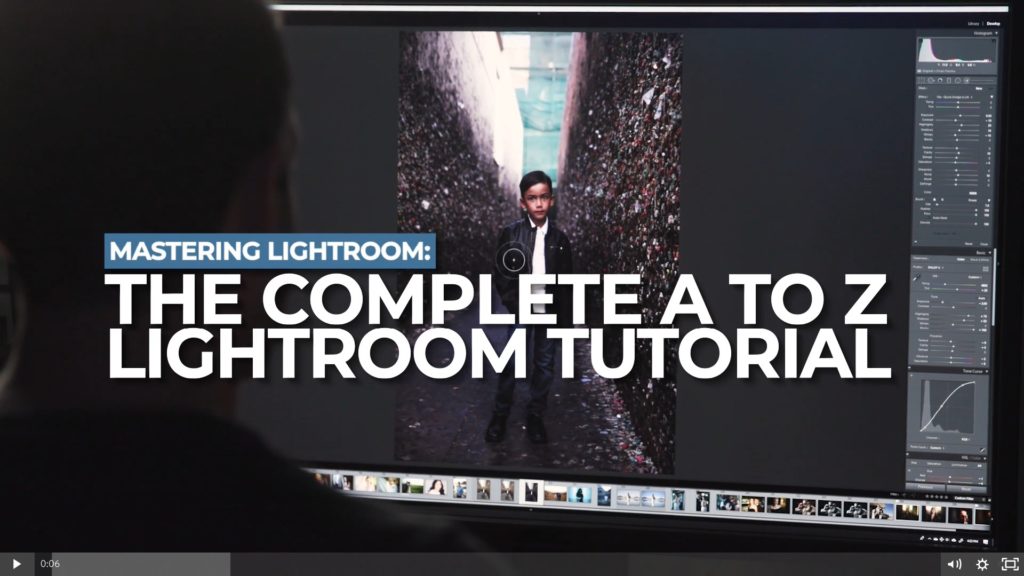
Find our full workshop on Mastering Lightroom here.