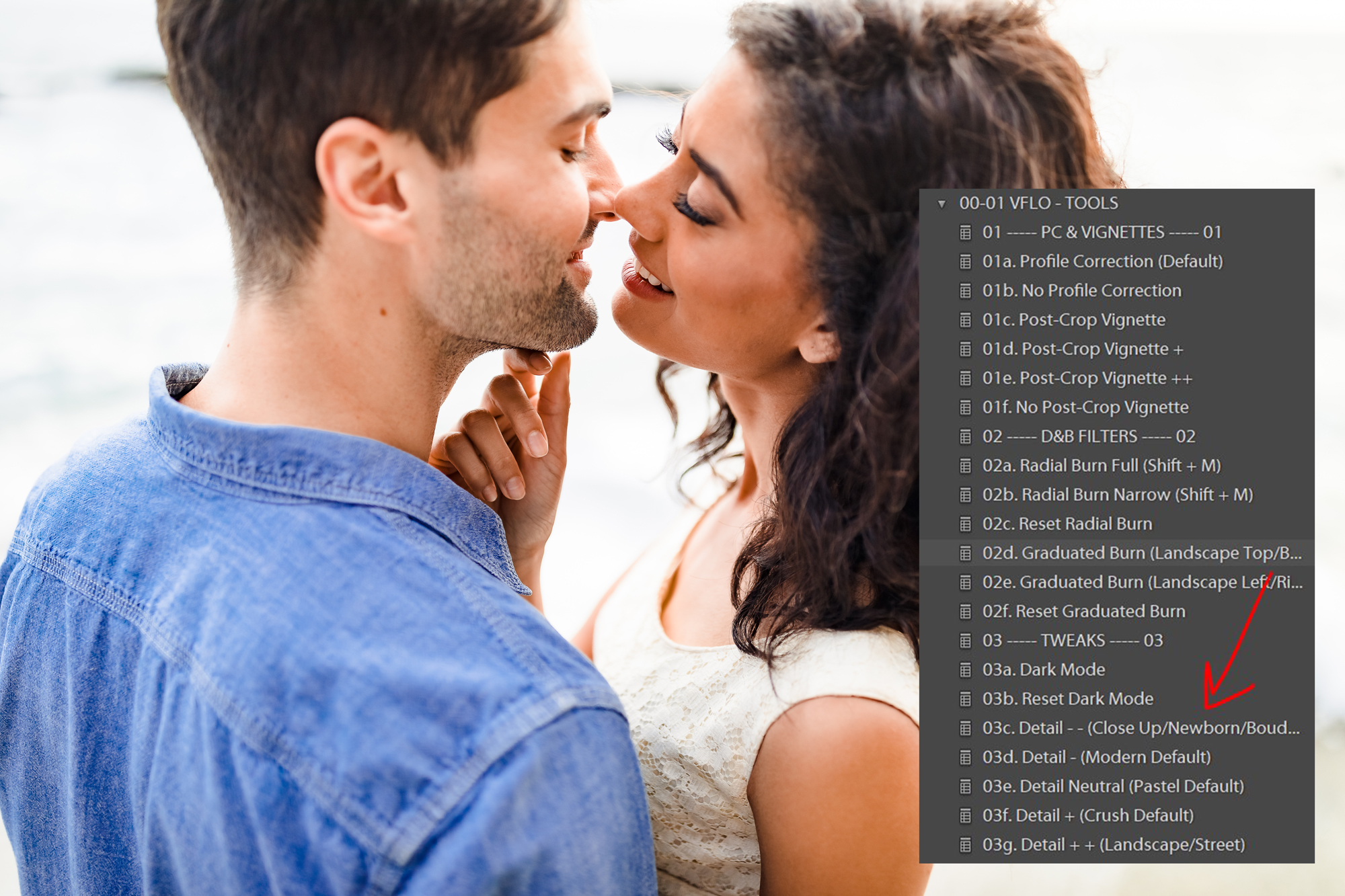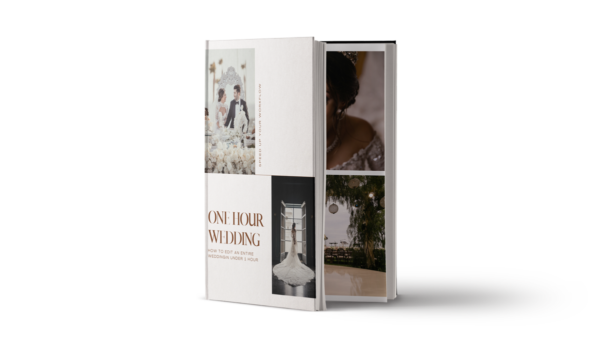Although the Visual Flow system is modeled around common lighting-condition based situations, there may be scenarios that can occur that we haven’t accounted for or would require specific adjustments to make work. The Retouching Toolkit offers tons of opportunities to tweak and adjust your Visual Flow Preset packs to fit your needs and stylistic choices. This tutorial is intended to help those that want to slightly alter the look or tone down the effects that some of our presets have to better suit their style or vision. In order to follow this tutorial. you’ll need to have purchased any of our VF Presets packs and our Retouching Toolkit.
1. Select and Apply Your Preset

This tutorial will work for any of our packs but for the example, in this article, we are going to use the Crush pack because it tends to add more detail to the image than our other packs. We frequently get asked how users can tone down the look for Crush for close up portraits without having to make major adjustments to the Develop Panel in Lightroom. Apply the preset that matches the light in the scene, for this photo example we are using Crush – Soft Light.
2. Find the ‘Tweaks’ Section of the Retouching Toolkit
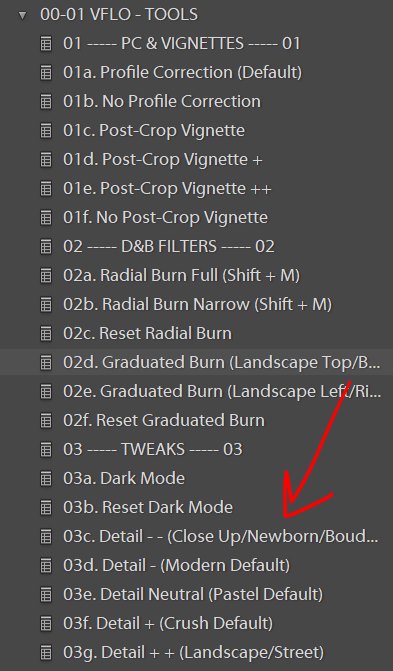
We created this section in our Retouching Toolkit primarily to help users adjust and manipulate the presets depending on situations they come across. In this section, you’ll find the ability to add detail or remove it depending on the style and preset pack you own. In this example, since we’re working with close-up portraits and want a softer look but still want the vibrancy of the Crush Presets, you can select ‘Detail – – (Close Up/Newborn/Boudoir) to smooth skin and remove some of the detail from the preset.
This modification can be applied in the opposite function, to add to detail which is what the ‘Detail +’ section is for. You can always easily refer to them as adding detail (Detail +) or removing detail (Detail -).
We hope you found this tutorial helpful! This should serve as a reminder of how powerful the Retouching Kit is in conjunction with the Preset Packs. If you’re looking for more helpful tips and tricks using Visual Flow Presets or want to share your images with other users, join our free Facebook group! We have weekly challenges where you can submit your edits and get a chance to be featured on our Instagram.