Lightroom Mobile Presets are a great way to edit photos on the go with your smartphone or tablet. The Lightroom mobile app remains one of the best apps for photo editing, and Lightroom Presets give photographers the ability to get consistent, refined styles with a single click. In this ultimate guide to Lightroom Presets, we’ll discuss why and when photographers should use Lightroom mobile presets, review the benefits and limitations of using them, and answer the most frequently asked questions.
When to Use Lightroom Mobile Presets
The desktop version of Lightroom is still a better overall application for image editing than Lightroom Mobile because of its features and functionality. So why even use Lightroom Mobile? Here are a few common scenarios for using Lightroom Mobile:
To Post Produce Smart Phone Images – If your photo was taken on a smartphone, then it’s often faster and easier to keep the entire process, from capture to final edit, directly on the same device. The alternative is the relatively cumbersome process of transfering the photos onto desktop for editing.
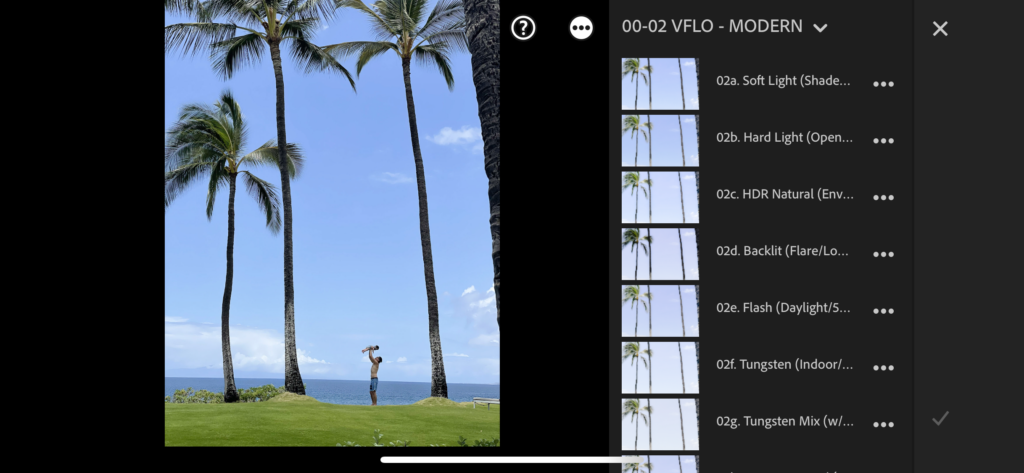
To Post Produce on Location – Professional photographers sometimes use Lightroom Mobile to post produce on location to deliver previews to a client or post an image on social media. While most professionals will do a final edit on the desktop version, the mobile version gives photographers the ability to deliver “teasers” to clients and others involved in the shoot and to market their images immediately.
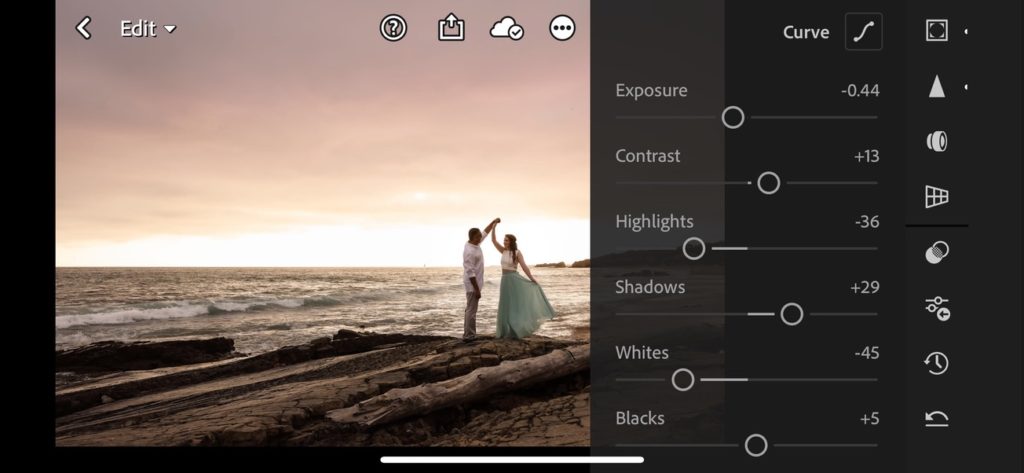
How to Use Lightroom Mobile Presets
In this tutorial, Pye walks you through how to use Lightroom Mobile Presets. If you have purchased and installed any desktop version of the four style packs (Modern, Pastel, Crush, or Mood), the presets should automatically be loaded on to your Lightroom mobile account if use the same adobe login. We’ve also made these mobile only packs available for individual purchase.
Why Use Lightroom Mobile Presets
To Save Time – Lightroom Mobile Presets give photographers a shortcut to a final product. Rather than start from scratch with each edit, presets give the photographer a starting point from which he or she may make additional adjustments. Sometimes no additional edits are needed at all, giving the photographer a quick, one-click workflow to a final image.
To Create Consistency – The most common reason for using Lightroom presets is to make edits that are consistent. Applying similar settings to each image results in a consistent look and feel to the image. This is especially important for professionals with an established style and brand.
To Apply a Specific Look – Getting to a very specific look without Lightroom Presets require a deep understanding of Lightroom. What adjustments do you need to make to get to a boho, dark and moody look? How about a filmic, bright and airy style? While you can technically get there without presets, the process takes a sound understanding of Lightroom and image editing.
Lightroom Mobile FAQs
How do you install Lightroom Presets?
We’ve created an entire guide to installing Lightroom Presets here.
How to use mobile Lightroom presets?
After installation, scroll over to the “Presets” tab (see the image below). You should see all of your presets there for you to use by clicking on them.
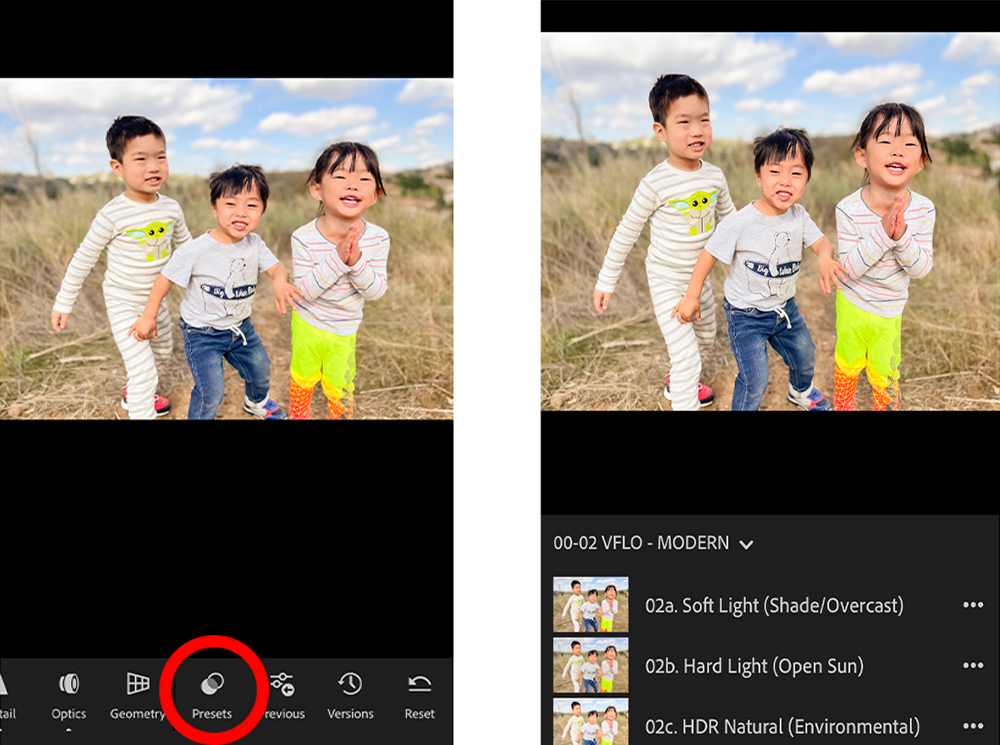
Can you use Lightroom mobile presets on desktop?
Yes. If you subscribe to a paid Adobe Lightroom account for your desktop and sign in with the same account as your Lightroom Mobile account, your presets will be automatically synced between Lightroom Mobile and Lightroom Desktop.
Do you need a paid Lightroom account to use Lightroom Mobile Presets?
No. You can use Lightroom Mobile presets with a free account.
More Lightroom Mobile Presets Info
If you have any specific questions, please comment below. We update this article often, so we’ll try our best to answer your questions in future updates.
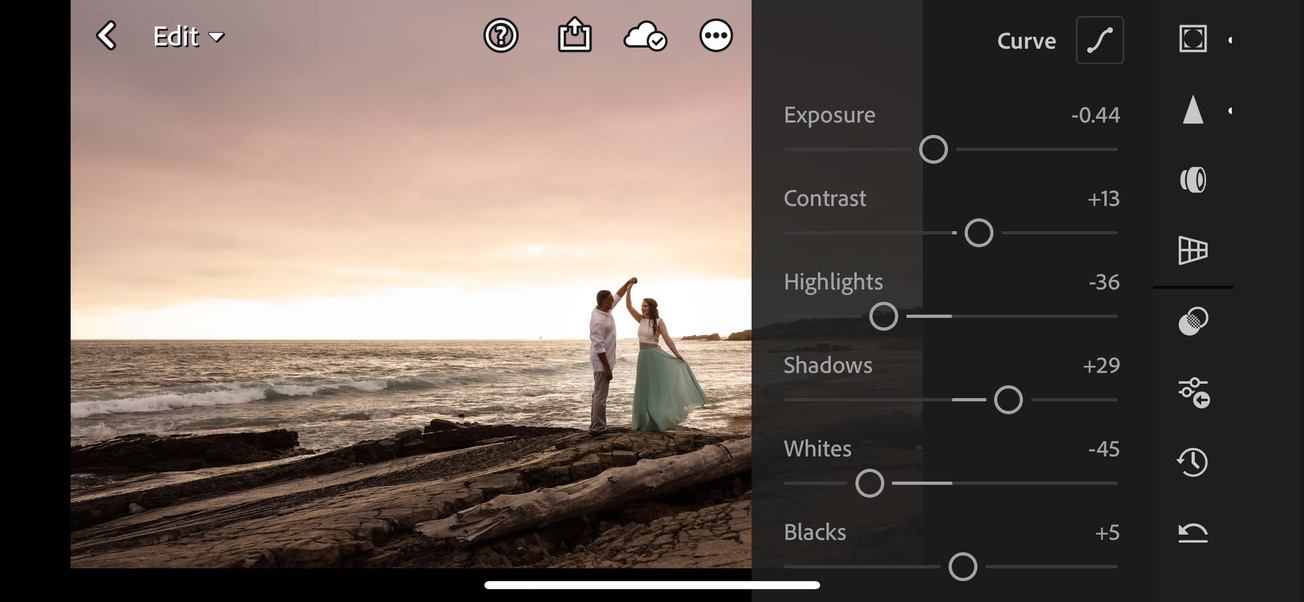
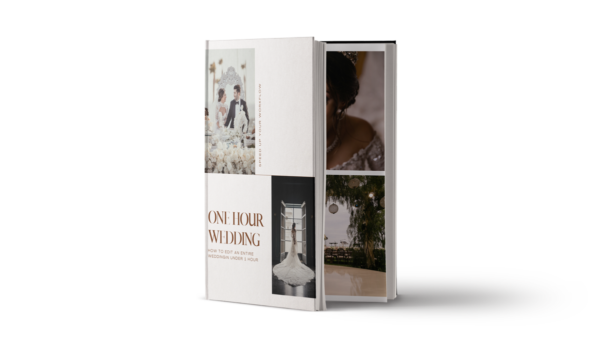
Leave a Reply
You must be logged in to post a comment.