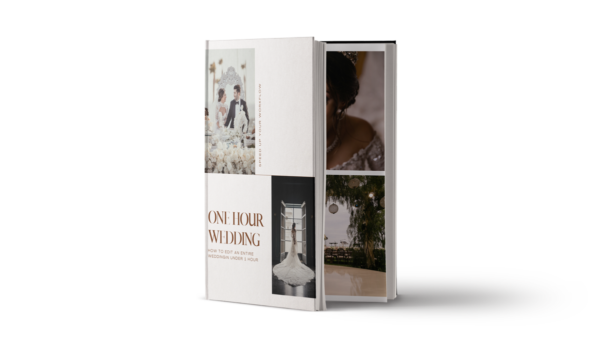Artificial Intelligence is beginning to appear throughout the photography industry, in everything from cameras’ autofocus algorithms to image editing software. AI can help detect and identify subjects, as well as other tasks. Now, in October 2022, Adobe Lightroom received a major AI update that will significantly advance the power of your editing workflow! In this article, we’ll cover what you need to know about the latest Adobe Lightroom AI update.
Update Improves Masking and Adaptive Presets

Of course, AI itself is not new in Lightroom. Tools like “Select Subject” and “Select Sky” first appeared in late 2021. These huge Adobe Lightroom AI advances were incredibly helpful for many types of photography, from portraits and weddings to landscapes and wildlife.
[Related: How to Make Your Subjects Pop (Video)]
Adobe Lightroom AI 2021 | Select Sky, Select Subject

However, as you might imagine, selecting just the subject or the sky in an image obviously misses some very important parts of most images! That is where this latest update comes in.
Adobe Lightroom AI 2022 | Select Background, Select People, Select Objects

This latest (October 2022) Adobe Lightroom AI update offers some incredible improvements for the AI-based selection & masking tool. The most notable improvements include the ability to select a background, objects, or people.

The “Select People” tool is especially powerful for portrait and wedding photography. For example, it allows you to do impressive things like select specific parts of a subject. Rather than select an entire person, we can now limit our selections to their eyes, lips, skin, or hair. More on this next, but as you can imagine, the possibilities are vast.
Adobe Lightroom Gains Content-Aware Remove

Also new to Lightroom, though not new to Photoshop, is the Content-Aware remove feature. Again, it does what it says it does, although in our opinion it’s not yet as “magic” as the full potential found in Lightroom AI.

The results for more complex scenes won’t always be perfect. As a result, you may still need to resort to manual, traditional clone stamps and similar tools in Lightroom or Photoshop.
How To Use Lightroom AI Masks

So, how do we implement these Adobe Lightroom AI tools, as a full-time wedding & portrait photography studio? Here are just a few of our favorite examples. Honestly, the technical side of “how is it done” is so simple, we barely even need to cover it!
Workflow Example
Start by using your favorite presets to set the tone for the image. Professionally designed presets, like Visual Flow’s Modern Pack (one of several packs designed to accommodate various lighting conditions), can make short work of this step. Next, simply enter the new masking interface, and the selection options appear. If the Lightroom AI doesn’t get it perfect the first time, you can use the Add or Subtract options and just “brush on” (or off) your selection.
Batch Editing

By the way, you can even perform AI masking on entire sets of images, so that you don’t have to perform these edits over and over again for similar images of a particular pose or scene.

One of the biggest advances that our wedding photography studio has seen in recent years has been using Lightroom AI for burning & dodging. AI Masks have been a huge help, in terms of both post-production efficiency and overall image quality.

How to use Lightroom AI masks is very easy! Here are a few examples of how we use the tools, mostly “Select Subject” or “Select Background”. Most of the time, we use them for simple burning & dodging, such as when we are in a scene with dramatic lighting and we want to increase the emphasis on the subject. The process gets easier with each new Adobe Lightroom AI update.

Other examples include selectively using the Dehaze slider on just the sky, or using negative Clarity and/or Texture to soften a face in a portrait. For black & white images, one of my favorite things to do is apply (positive) Clarity & Texture to certain areas. Again, using relevant presets and tools can further trim your workflow and lighten your workload.
[Related: Timeless Black & White Photography That Will Inspire You]
Adaptive Presets


Another major update to Lightroom is Adaptive Presets. Basically, adaptive presets harness the same AI technology, which as mentioned can detect, select, and even mask parts of a portrait such as eyes, lips, skin, hair, etc.


This allows the presets to perform complex tasks such as airbrushing skin without affecting hair, or lightening/darkening hair without affecting the skin or background. The most impressive feature to me, and the one I use most often, is the simple “Select Background.” I use this feature to add contrast, clarity, or a general dramatic mood to a background without affecting the skin tones of a subject.
Adobe Lightroom 2022 Updates | Photoshop Features
In Photoshop, similar improvements have been added that harness the power of Adobe Lightroom AI. In addition to the masking tools for selecting various parts of an image, there are even more powerful tools that only the likes of Photoshop can perform, such as using what they’ve named a Neural Filter for tasks such as restoring old, damaged photographs. For Photoshop users who are on the mobile/tablet version of Photoshop, it is also now possible to use the same masking tools for selecting and even removing a background, just by tapping on it!
Content Authenticity Initiative
Last but not least, Adobe is making progress in the increasingly important realm of image authentication and credentials. The beta feature, called Content Credentials, allows users to attach information to (presumably) both retain credit for their work and verify the “chain of custody” in terms of how an image was edited. For more information about this, visit Adobe’s website, contentauthenticity.org.
Conclusion
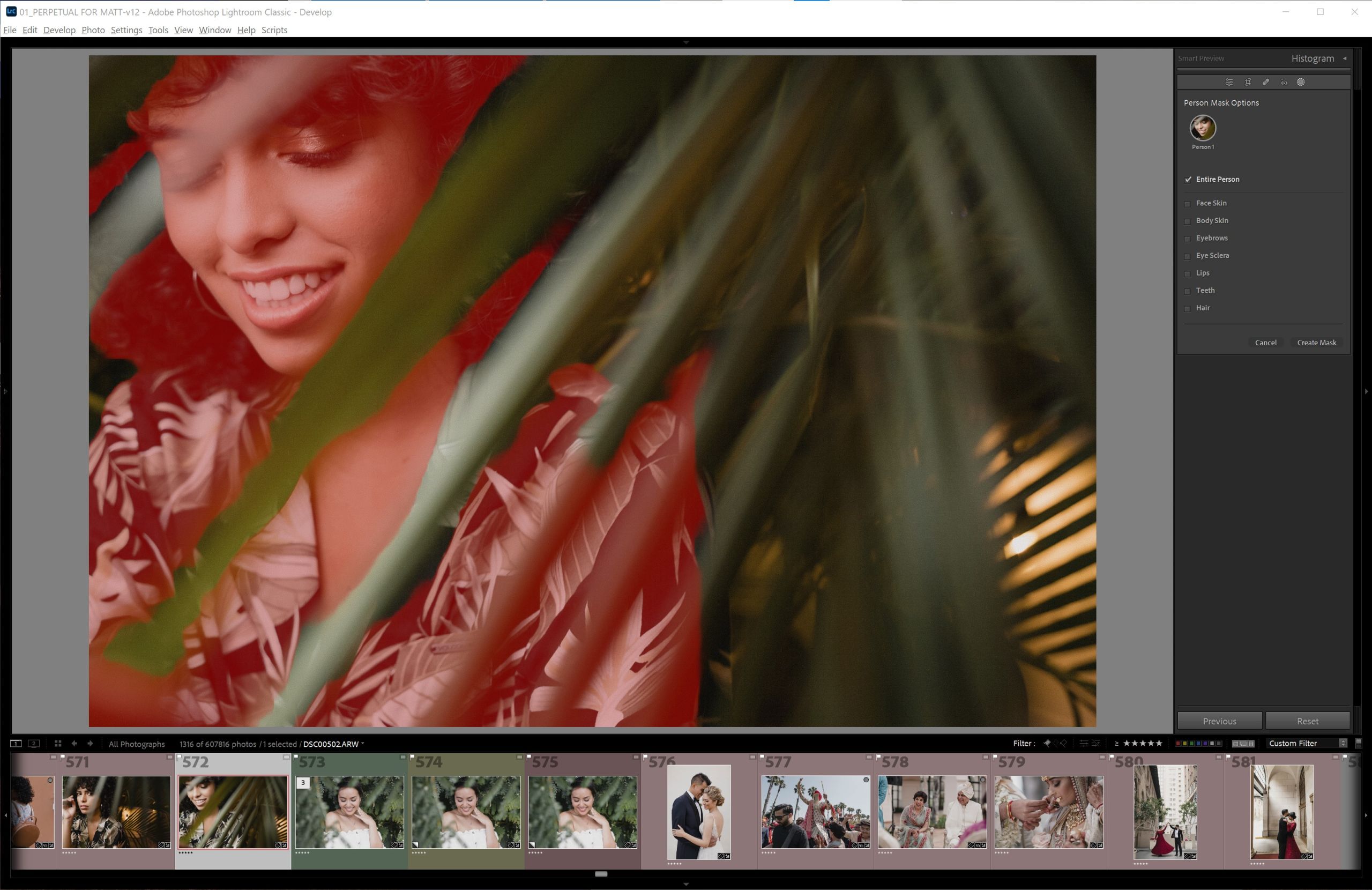
Artificial Intelligence will undoubtedly improve rapidly in the coming years, indeed. What Adobe has already accomplished with Adobe Lightroom AI is already very impressive. Because of recent updates, we find using AI incredibly useful for a lot of the types of work that we do. Simply put, we definitely think it is worth checking out! As newer features and improvements arrive, we will keep you updated. Stay tuned!